How to Easily Back Up and Restore WooCommerce
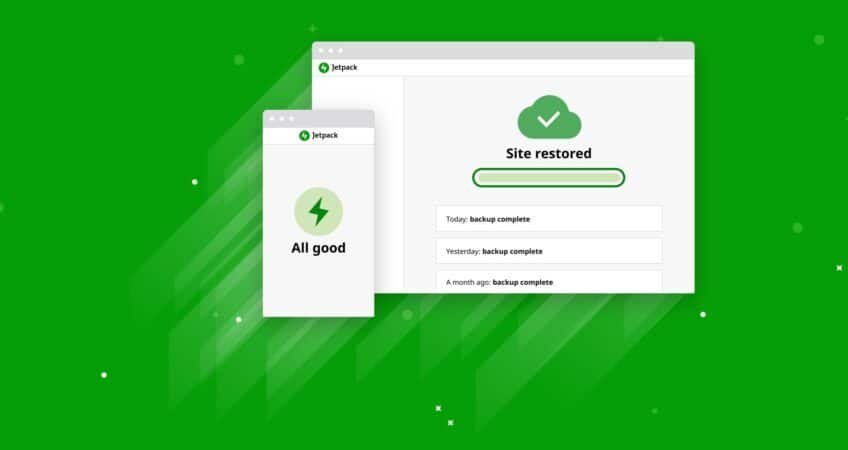
How to Easily Back Up and Restore WooCommerce
How to Easily Back Up and Restore WooCommerce
Backups — it’s a daunting word, isn’t it? Just hearing it probably makes you think of your valuable time wasted on a bunch of complicated, manual processes involving databases and FTP directories.
But all of this is a myth we’re happy to bust. The truth is this: thanks to modern plugins, it’s now fast and incredibly easy to make backups for WooCommerce and restore them if the need arises.
You already know you need to make backups of your store and its data. But what you might not know is how to create and manage those backups without giving yourself a headache.
Today we’re going to show you how. Read on to find out how you can back up your store with Jetpack Backup and how to properly restore your site in the event of an emergency.
Why backups matter, and when you might need them
If you recently updated WooCommerce, you might have spotted a notice like this on your Plugins page:

Major updates like these are why it’s best to have backups of your WooCommerce site. Although we expect the update process to go smoothly, we can’t always predict the outcome — especially if you have a lot of custom code, use plugins from third parties, or haven’t updated your theme or WooCommerce extensions in a while.
Having a fresh backup of your site on hand means that if you update and spy a problem, you can quickly roll back to a working version.
Backups are also crucial in the event of a catastrophe, like a hacked site, server failure — which is highly unlikely, but not impossible — or the accidental deletion of some of your files (admit it, we’ve all done this one). As an online store, it’s critical to protect customer data and ensure that it’s always safe and available. Learn more about backups and why you need them.
In short, backups save you from headaches, data loss, and — most importantly — lost sales due to downtime.
How to back up your site (without any hassle)
There are several tools out there that offer to back up your WordPress database and some or all of your files, and they vary in price, benefits, and user-friendliness. Our favorite tool for backing up WooCommerce is Jetpack Backup, which offers:
- Automatic daily and real-time backups of your entire site without the need for development experience.
- Off-site storage, so if something happens to your server, you can still restore a backup, even if your site is completely down.
- Automatic one-click restores from your desktop or mobile device so you can minimize the time your store is down. When one minute of downtime costs eCommerce businesses an average of almost $9,000, you need to get back up and running as quickly as possible.
- Access to the activity log, so you can understand every change to your store and who made it.
- Restore your site from anywhere with Jetpack Backup and the WordPress mobile app.

What we really love about Jetpack is that you can just set it and forget it. Once backups are activated, your data will be saved automatically, and you never have to think about it or touch the settings again.
Choose a backup plan
Start by choosing between daily and real-time backups. Daily backups are automatically performed every 24 hours and are a great option for websites that aren’t regularly updated. Real-time backups are performed as activity takes place on your site — updated pages and products, new orders and comments, installed plugins, etc. — so you always have an up-to-the-minute backup. For eCommerce stores, real-time backups are recommended, since a lot can happen in 24 hours! The last thing you want is to lose order information.
There are two ways you can enable Jetpack Backup:
- Choose a Jetpack plan that includes backups. Personal and Premium plans offer daily backups, while Professional plans offer real-time backups. You’ll also benefit from a full suite of additional features, from downtime monitoring and brute force attack protection to speed optimization tools and priority support. Jetpack also integrates with WooCommerce Tax, WooCommerce Payments, and WooCommerce Shipping to provide valuable store management functionality.
- Purchase Jetpack Backup separately. If you don’t need any of the other functionality that comes with a Jetpack plan, you can purchase and activate backups on their own.
Restoring your backups like a pro
But what if something goes wrong with your site and you need to restore a backup? Don’t worry; you don’t need any technical knowledge or even a lot of time.

All you need to do is navigate to the activity log, find the point you’d like to restore to, and click a button. That’s it! View detailed instructions with screenshots here.

Once you give the thumbs up, Jetpack will begin restoring your data. This process can take anywhere from a few minutes to several hours depending on the size of your site, but you can leave the page — you’ll get an email when everything is finished.
How to avoid losing data when you restore a backup
One of the most common questions we hear is, “how am I supposed to restore a backup without losing the orders that just came in?”
Prevention is the best solution. This is one of the reasons we recommend a staging site — basically, a duplicate version of your store you can use to test major changes. Some hosts offer this for you as part of a hosting package. Or if you’re using Jetpack, you can create one on the fly by restoring one of your recent backups to a different location.
Real-time backups are also a good solution because they save all the changes made to your site as they happen, rather than once a day. This keeps you from losing orders that happened in the 24 hours prior to restoring a backup.
But if you aren’t working with a staging site and have daily backups, follow this process to avoid losing data before making major changes:
- Temporarily halt all new orders, edits to products, etc. on your site; a plugin like Maintenance Mode can help you handle this gracefully.
- Make an on-demand backup, which you can do at any time with Jetpack Backup.
- Proceed with your plugin/extension/other major site update(s).
- If something is broken, restore your backup. If not (or if you only spot minor bugs), proceed.
- Take your site out of maintenance mode or otherwise bring it back live again. Optionally, make another on-demand backup before you start making any other changes, just in case.
Following this process will help you avoid restoring a backup that doesn’t contain your most recent orders (and accidentally losing business).
Some final tips for managing your store’s backups
Here are a few more things to keep in mind when it comes to backing up (and restoring) data with WooCommerce:
- Store your backups off site. If something happens to your site and it’s inaccessible, your backups can’t help unless you can get to them! Jetpack stores backups off site by default, and you can also download copies to store locally.
- Avoid restoring to a live site whenever possible, or (if it’s unavoidable) try to limit backup/restore activity to quiet periods. You can find your site traffic on your WordPress dashboard or in Google Analytics.
- Some tools will allow you to make and/or restore partial backups, which can save lots of time, but be careful with this option — forgetting to back up or restore core WordPress files could break your store!
Backups save you time, headaches, and money
Backing up your site isn’t just something you should do just in case of a natural disaster or freak accident. It’s also a best practice that can save you a ton of headaches when you’re updating your store or making changes to its design or functionality.
By making backups regularly, restoring them properly, and managing them using the tips above, you’ll save time and money.
Have any questions about making backups, using Jetpack to manage them, or restoring a backup to your WooCommerce site? Let us know in the comments; we’re happy to help.
Author: Written by Kathryn Marr
Ask for advice on digital marketing strategies applied to social networks that would work best for your company, click.
Advantages of managing your digital marketing strategy with MarkCoWeb
- 12 years of experience.
- We are trained to handle digital marketing strategies, for small, medium and large companies of any industry.
- We have developed advanced techniques for the creation of worth content so that your potential client finds out through advertising campaigns to ensure the success of it.
- We are results-oriented.
- We are responsible for the monitoring and reporting of the campaign.
- We minimize your risks.

